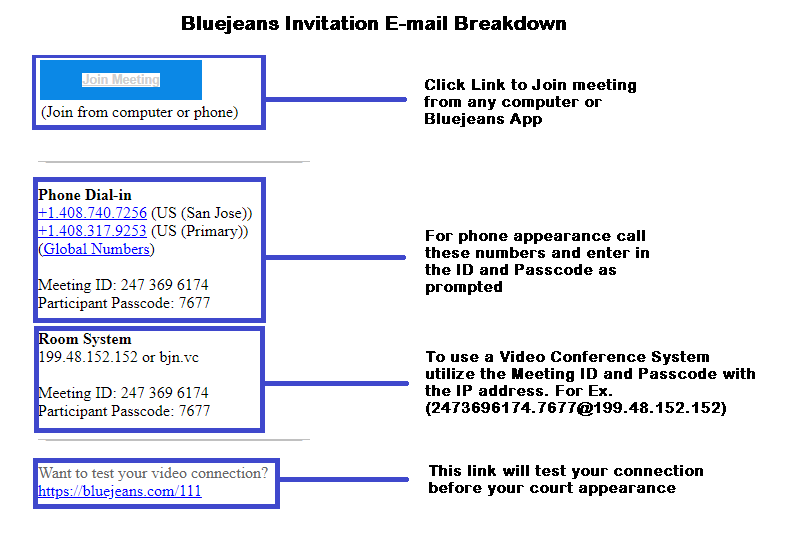Remote Appearances & Hearings

Because of COVID-19 many courtrooms are closed, and most court hearings are now remote. That means some or all of the people participate by video or by phone. Read below to know how to prepare a remote appearance.
Remote Appearance Process
- Request a Remote Appearance – Download & Submit Audio/Visual Appearance Request Form or Telephonic Appearance Request
- Invitation To Remote Appearance – Receive invitation for appearance
- Connecting To Remote Appearance – Instructions for connecting to the Remote Appearance
- Preparing For The Hearing – Things you can do to be prepared for your Remote Appearance
Request a Remote Appearance
Download, complete, and submit a Remote Appearance Request.
Audio/Visual Appearance Request
Telephonic Only Request
Submitting Requests – efile
- Go to https://nevada.tylerhost.net/ofsweb
- use the appropriate filing code ATEAR (Audiovisual Transmission Equipment Appearance Request) or
NOTH (Notice of Telephonic Hearing).
Connecting To Remote Appearance
Below you will find instructions for connecting to Remote Appearances by mobile/tablet & by computer
Instructions
Connecting From a Computer PDF Instructions – Instructional Video
Connecting From a Phone or Tablet (Always download the app first) iPhone App Android App PDF Instructions – Instructional Video
Preparing For The Hearing
| How do I know if I have a remote hearing? | ||
|
|
The court will notify you if your hearing is remote. The judicial department will send you an email wityh the hearing details. They will also notify the other parties as well. | |
| What if I don’t have Internet or a phone? | ||
Contact the court as soon as possible. Click Here for information about contacting the judicial department hearing the case.They may:
|
||
| What if I cannot join at the scheduled hearing time? | ||
| You must have a good reason why you cannot be present at the scheduled time. You must tell the judical department prior to the hearing. Click Here for information about contacting the judicial department hearing the case. | ||
| Will the court tell me how to join the remote hearing? | ||
| See the "Connecting To Remote Appearance" section above for instructions on how to connect to the remote appearance. | ||
 |
Make sure you have a good internet connection. For best performance it is recommended having the device you are going to use connected to a WiFi network. | |
 |
Charge your computer or mobile device. If you are calling in by phone, make sure you have enough minutes. | |
 |
Download Bluejeans onto your device prior to trying to access the session using the instructions that were emailed to you . Practice using Bluejeans so you feel comfortable. | |
 |
Use earbuds or headphones, if you can. This frees up your hands, and improves sound quality. | |
| Get Your Space Ready! | |
 |
|
| Get Your Space Ready! | |
 |
|
| Get Your Space Ready! | |
 |
|
| What should I expect during the hearing? | |
|
|
Important: You may be connecting from home, but it is still a court hearing. Pay attention, and follow all rules.